The “Shared Laboratory Reservation Management System”, developed and hosted by the Optoelectronics Teaching Laboratory Center of College of Physics and Optoelectronic Engineering, is now online and available for use by faculty and students of our college. This system aims to facilitate innovative activities by offering convenient access to laboratory resources. During the trial operation phase, three shared laboratories are open for booking: Zhiyuan Building 701 (Virtual Instrumentation Laboratory), 714 (Analog and Digital Electronic Technology Laboratory), and Zhiteng Building 316B (Electronic Technology Training Laboratory). Faculty and students can directly log in to the website at http://openlab.szu.edu.cn to reserve these laboratories, or access the reservation system through the “Optoelectronics Teaching Laboratory Center” website at http://cpoelab.szu.edu.cn, as shown below:
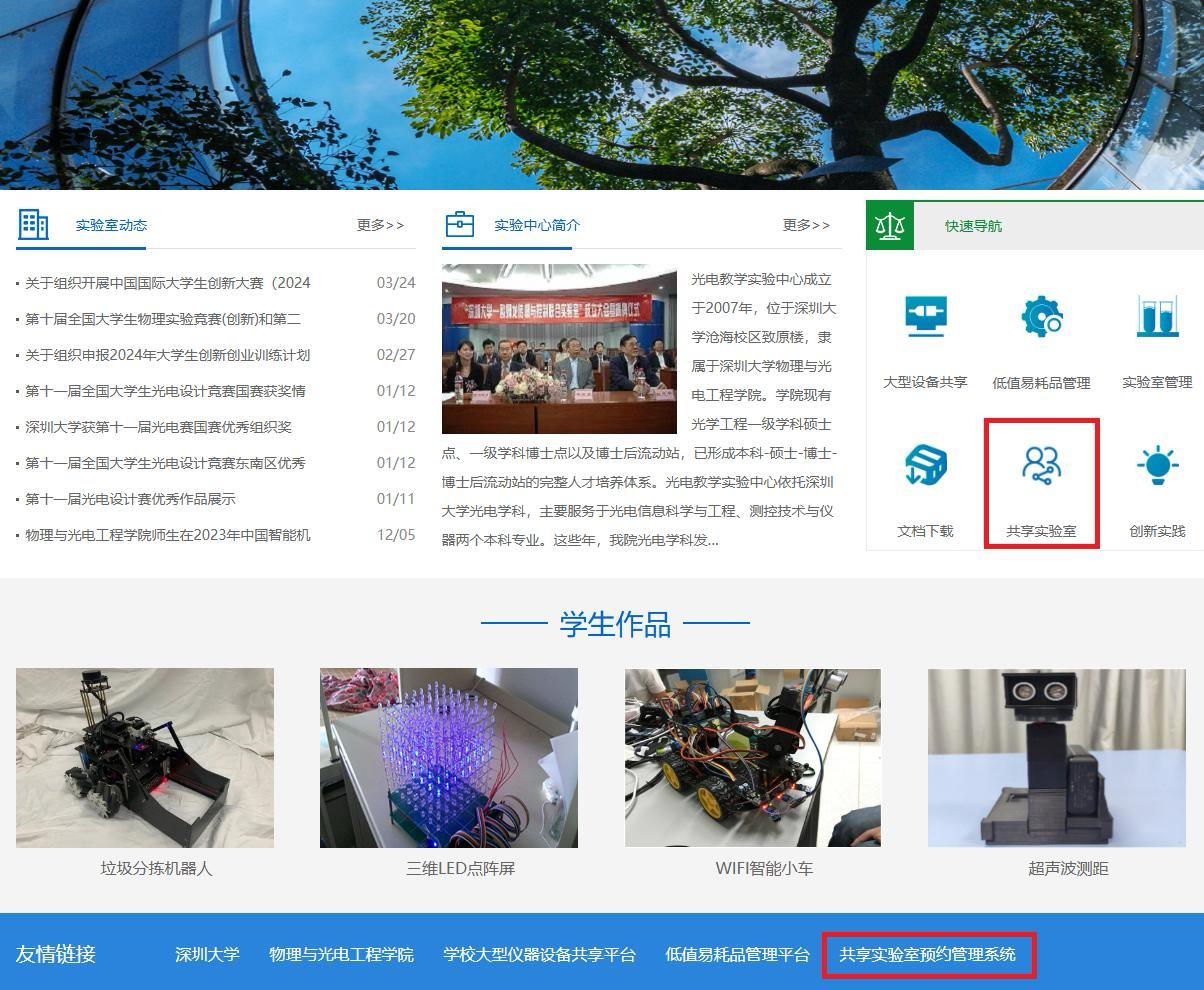
Alternatively, the reservation system can also be accessed via the College of Physics and Optoelectronic Engineering’s website at http://cpoe.szu.edu.cn, as shown below:
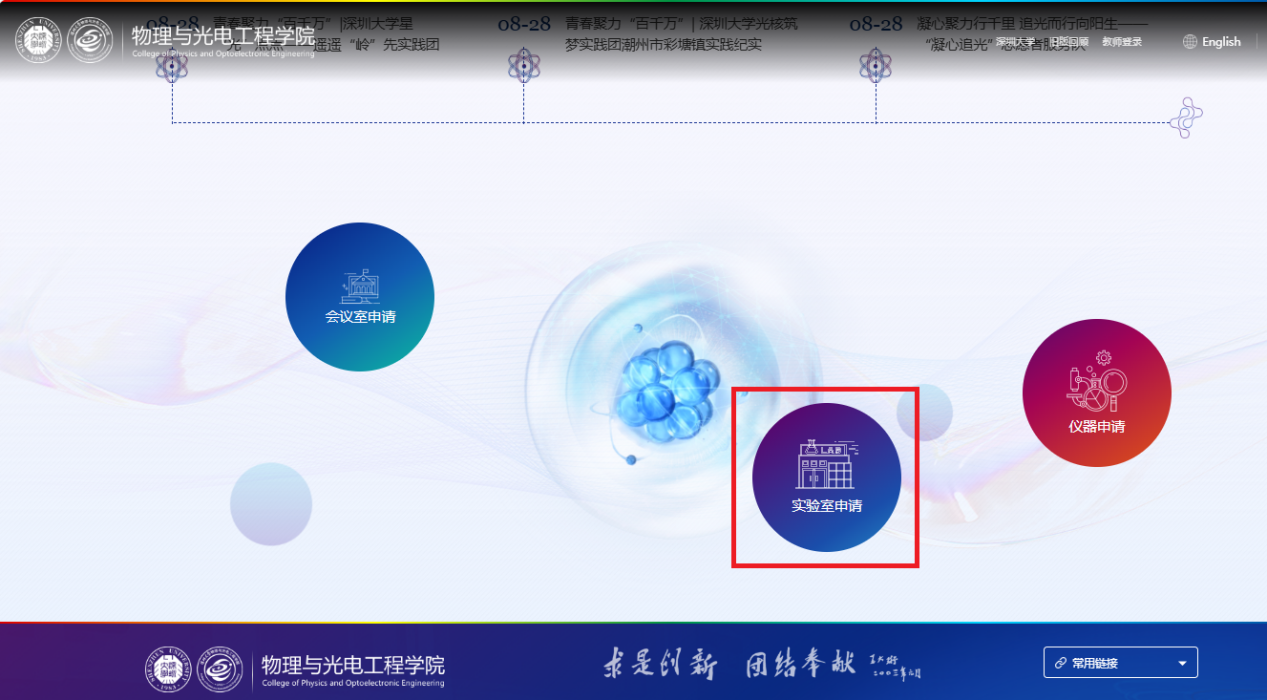
Instructions for Using the System:
1.Open the website and click on the “Login Entrance” at the top right corner, then select “Reservation User Login”
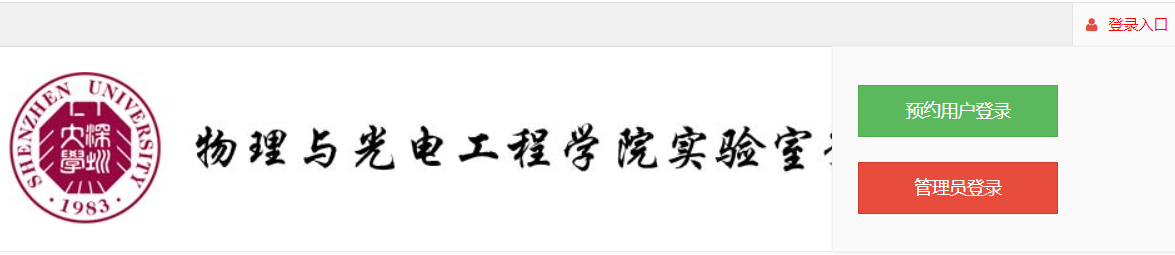
2.You will be redirected to the “Shenzhen University Unified Identity Authentication” page. Enter your campus card number and password.
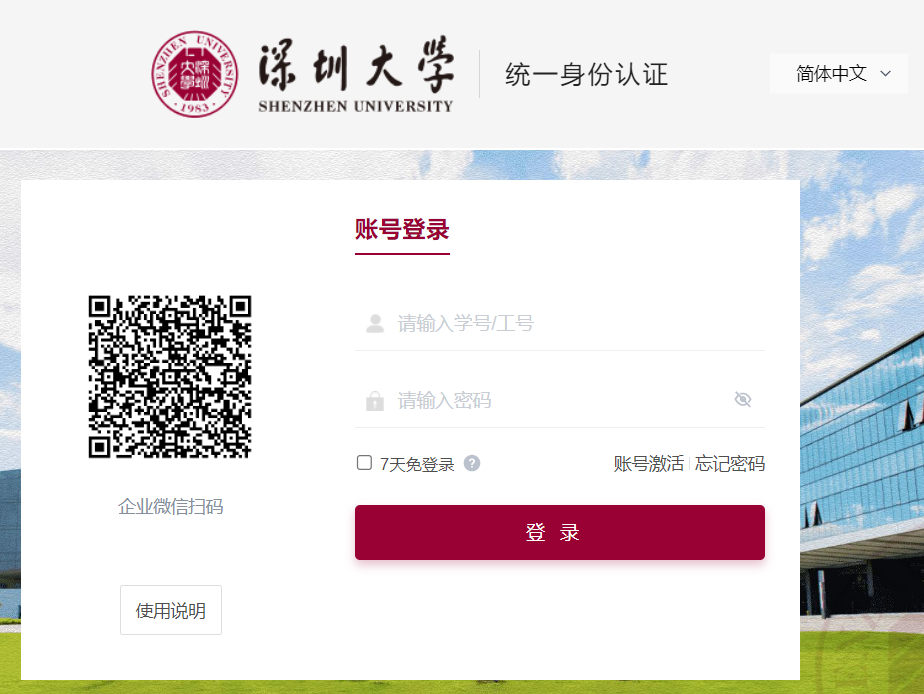
3.For new users, registration is required. The registration page is shown below. Please fill in your personal information and upload a recent passport-style photo for facial recognition door access.
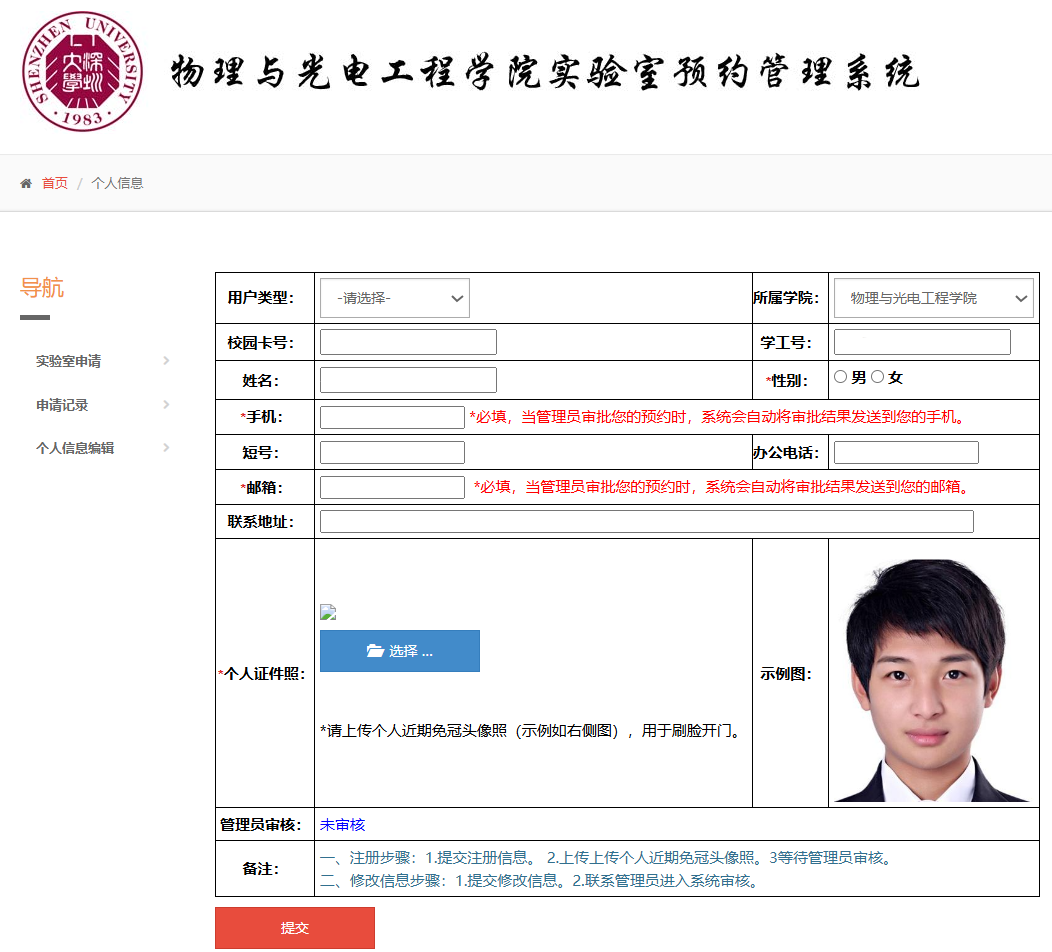
4.After submitting the registration, wait for review by the backend administrator (you can proactively contact the laboratory supervisor for approval). Once approved, the facial recognition feature will be activated. If you need to enable campus card swiping functionality, please contact the administrator to register your card information.
5.Once the review is passed, return to the website, click the “Login Entrance” at the top right corner, then select “Reservation User Login”, and enter your campus card number and password to access the laboratory reservation page. From there, select the time slot you wish to book and click the  button at the bottom of the page, awaiting review by the backend administrator.
button at the bottom of the page, awaiting review by the backend administrator.
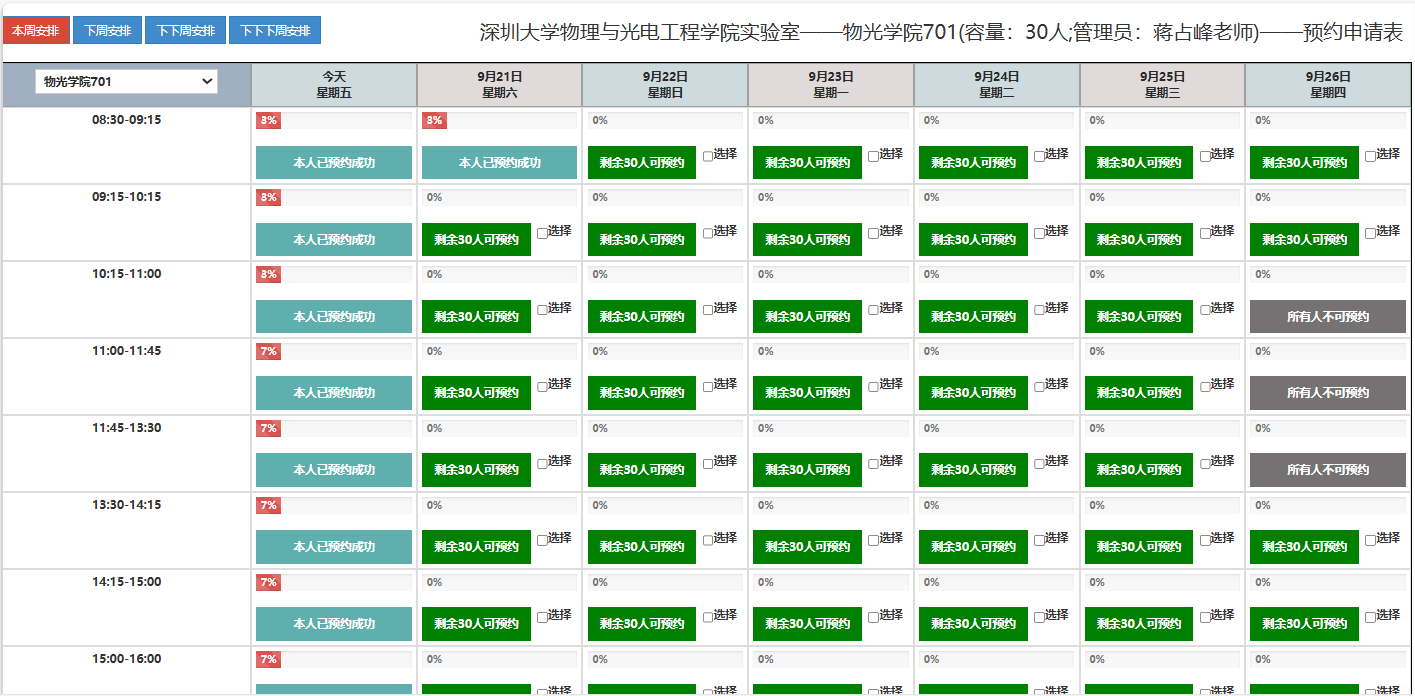
6.If you wish to book the entire laboratory for exclusive use, switch to the “Exclusive Use” mode at the bottom of the page. Download the “Exclusive Use Personnel Information Upload Template”, fill in the campus card numbers and names of all participants, and then click the button to upload the document. After selecting the desired reservation time slot, click the
button to upload the document. After selecting the desired reservation time slot, click the button at the bottom of the page, awaiting review by the back-end administrator.
button at the bottom of the page, awaiting review by the back-end administrator.

Note: The personnel listed in the “Exclusive Use Personnel Information” must complete their registration in advance for the reservation to be valid.
7.After the backend administrator approves the reservation, during the reserved time slot, the reserving individuals can enter the laboratory by using either the card swiping or facial recognition function to unlock the door.


![]() Add : No. 3688, Nanhai Avenue, Nanshan District, Shenzhen, Guangdong Province
Add : No. 3688, Nanhai Avenue, Nanshan District, Shenzhen, Guangdong Province ![]() Email : cpoe@szu.edu.cn
Email : cpoe@szu.edu.cn ![]() Phone: 0755-26538735
Phone: 0755-26538735 ![]() Fax : 0755-26538735
Fax : 0755-26538735